A suspended or disabled Business Profile is invisible to users. This is a significant problem for small, local businesses – especially those, that do not have their own website and the Business Profile is their only way to reach clients online.
The most common reason for this problem is not following Google’s guidelines. To get the Business Profile reinstated, first thoroughly analyze it. If you find elements that violate oogle’s guidelines, e sure to correct them. A very common reason for disabling is improper naming of the Business Profile. It’s also possible you might not find any violations (Google Business Profile is not infallible).
Regardless of whether any guidelines have been violated or not, the second step is to fill out an appeal form requesting reinstatement of the account linked to the problematic Business Profile. If you are having trouble finding your Business Profile ID, necessary for submitting the claim, open your Business Profile in a search engine, then click the three-dot menu, select “Business Profile settings”, then “Advanced settings” – the ID will be visible at the very top of the window
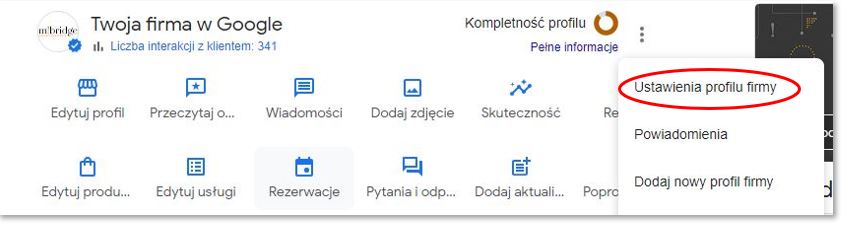
After submitting the form, you should receive an e-mail confirming the receipt of the claim. Then there is nothing else to do but
wait. Unfortunately, there is no rule as to how long this may take. If the waiting time is too long (exceeding three weeks) it might be a good idea to contact
Google Hrelp; providing the reference number of the previous claim may help.